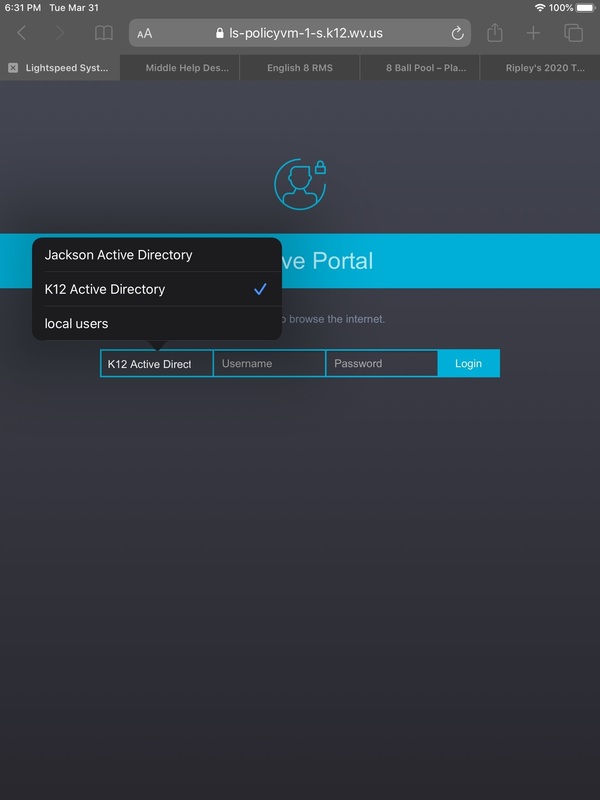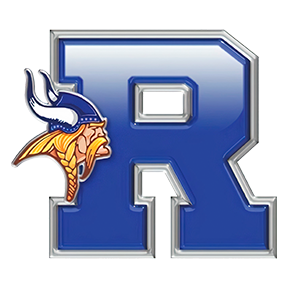Due to issues of iPad connections before spring break and the inability for student iPads to update and install Apps while not at school. JCS has changed middle school iPads to use the WVDE “Captive Portal” for filtered internet usage while not at school. Apps will not work until students sign into the captive porthole.
Directions follow: [Captive Portal picture included at the bottom of the page]
Please follow the steps below and see if this resolves your internet issue.
Note - Try Step 4 and 5 first to see if this is the issue. If not, start with 1.
1. Close all apps - double push the Home Button and swipe up all open apps.
2. Hard Restart - home the Home Button and Power Button at the same time for 7 to 10 seconds for the iPad to reset/restart.
3. Check wireless - goto setting and wifi. Confirm that your home wireless is connected to the iPad and there is a check mark beside it confirming it.
4. Open Safari or Chrome and enter the information on the “Captive Portal” page to use the internet. (This is our filtering for the iPad). Captive Portal should look like the picture below. You may have to try to goto a website to get the page to show.
5. Captive Portal - Choose "K12 Active Directory" in the first box, then enter student email that ends in "@stu.k12.wv.us", enter student password (lowercase word + uppercase word + 2 numbers) then Log in.
Note - you will need to log into the Captive Portal every 24 hours. Should only have to do Steps 4 and 5.